Leave Calendar
This screen displays the Leave Calendar which loads the Leave Planner. This enables you to see and input dates, leave entries and entitlements in one viewing.
Employees get to apply for Leaves via this screen.
(Hover over with your mouse to see the sample image in full size.)
Prerequisites
- No prerequisites
Rules and Guidelines
- The Leave Calendar is available for all User Types:
- Employee - This User can access an Individual Leave Planner. Employees have Read-only Access to the Team Planner, in Month-view, where they can also see various employees within their team.
- Manager - This User can access an Individual (selected employee) Leave Planner. Managers/ Administrators can also access and update the Team Planner where they may view multiple employees, in month -view.
- HR - This User can access an Individual (selected employee) Leave Planner in month-view and 12 months-view. HR Users can also access and update the Team Planner where they may view multiple employees, in month-view.
-
The color selection is not available for Managers, thus, the default system colors will be used.
-
In entering employee absence, the Manager must select the relevant Start Date with the employee selected. Should there be more than one employee selected, the Manager will be asked to selected just one employee to whom the leave will be applied.
-
All Managers can select from their subordinates rather than peers.
-
Only Administrators can delete Sick Leave where SSP is paid. Sick Leave paid can only be deleted if there are no entries after the Sick event. Should there be a need to delete an entry at the middle portion of the record (i.e. not the last record), Administrators have to delete all the other records and re-insert those records once the middle entry has been deleted.
- Leave Work Patterns can be used to block book an entire leave request and to deduct days/hours/weeks from the entitlement only. In the case of a Zero Hour work pattern, the user must select every day in the span and the Default Week Days from the Plan should be used as holiday for each week booked.
- Overbooking is allowed in the Leave Calendar. This option, which is defined as a value in the Plan Rules, allows accrued holiday yet to be allocated/worked to be taken if approved.
- The message "Maximum Accrual limit reached for this holiday year, try using another leave type" will be displayed when the employee is at the limit of the Maximum Accrual in his or her Plan.
- Booking leaves in the following holiday year will use the Plan's full year entitlement and will not have an impact on the Leave Taken or Remaining Balance. The system is configured to handle any correction via the Yearend Holiday Reset process.
Sections
This allows you to change the Month that needs to be viewed.
Today's date is highlighted in blue.
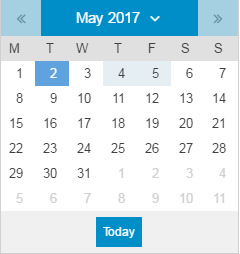
This displays the Leave Entitlements ('Holiday', 'Sick', 'TOIL', 'Other Leave', and/or 'Unauthorised Leaves' in weeks, days, and hours) you may select via the Leave Entitlement Combo. This Summary shows the remaining leaves as well as the Accrued To date and the number of Taken Leaves.
Records with 'Fixed' accruals display the full year entitlement while records with the 'Accrued' leave type display a calculated entitlement.
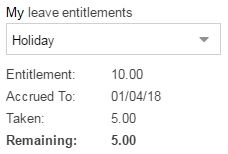
A list of Colleagues may also be selected where you may search for a particular employee, within the same hierarchy, on the search bar. Selecting a Peer, you may then view that Peer's Calendar.
Selecting a particular date on the right portion of the screen, you will be directed to the Add Event Page where you may edit, delete, or create a new Absence/ Leave.
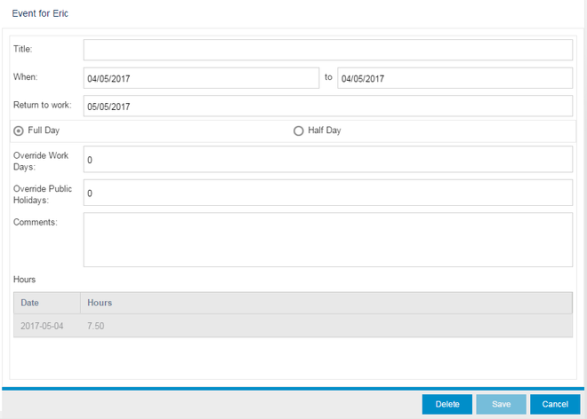
- On this page, radio buttons for Full Day and Half Day are available. Once Half Day is clicked, AM and PM selections will display where AM (Half Day End in a Span) will record the First date as '0.5' day while PM (Half Day Start in a Span) will record the last date as '0.5' day. Furthermore, when half day leaves (or leaves that are less than the full working day hours) are taken, the leave will be displayed as below in the Calendar:

- When booking a leave in 'Weeks', the days taken are displayed in the Leave Calendar as decimal equivalent of the week (e.g. each full day booked will deduct '0.2' from the entitlement while a half day leave would be '0.1').
- Note that the "Override Work Days" field will display a value of zero '0' and then set to Read-only (greyed-out) when a leave type with 'Hours' as an accrual unit is used. Selecting a leave type with a non-Hour accrual unit will enable the field.
Once an Event has been created and saved, you will be directed to a screen where a list of Manager/s is displayed for selection on who to approve. If there is only one Manager/ lead assigned to you, the entry will be saved right away without asking you to select an approver.

